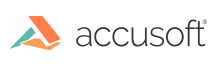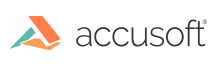If PrizmDoc for Office 365 was installed/registered as a company, then it can be uninstalled by a tenant administrator. This uninstall will remove the functionality for all users in the organization.
- [Optional] Disassociate your Accusoft Services Key from your O365 Tenant ID.
- Go to the Office 365 portal My Apps page (https://portal.office.com/myapps).
- Find the block representing PrizmDoc for Office 365. It will be in the collection of third-party apps on the bottom of the page.
- Click the ellipses on this block.
- Then click the menu option Remove from tenant.
 |
After the uninstallation steps have been completed, the changes will take some time to propagate across the Office 365 applications. During this period, your users may still see the custom icons associated with files supported by PrizmDoc for Office 365, and the Office application(s) may attempt to open these associated file types in PrizmDoc for Office 365. During this propagation period, usually no more than 10 minutes, the files will unsuccessfully open in PrizmDoc for Office 365. |
 |
The development team for PrizmDoc for Office 365 has frequently seen a delay in the display of the menu option “Remove from this tenant”. If it does not appear immediately, it typically appears within 10 minutes. |
 |
If you did not install as an individual or the app was since installed for the company, then you will not see PrizmDoc for Office 365 appear here. |